Avocent 280ES User's Guide
Browse online or download User's Guide for TVs & monitors Avocent 280ES. Avocent 280ES User`s guide User Manual
- Page / 54
- Table of contents
- BOOKMARKS
- User’s Guide 1
- Notes, Notices, and Cautions 2
- Contents 3
- 4 Appendices 4
- 6 Contents 6
- Safety Instructions 7
- Product Overview 9
- Safety Precautions 10
- Product Overview 11 11
- 12 Product Overview 12
- Installation 13
- Tiering an Analog KVM Switch 15
- 20 Installation 20
- Analog Port Operation 21
- Selecting Server Modules 22
- OSCAR Navigation Basics 24
- Configuring OSCAR 25
- 26 Analog Port Operation 26
- Changing the Display Behavior 27
- Controlling the Status Flag 29
- Setting Console Security 30
- Scanning Your System 34
- 36 Analog Port Operation 36
- Appendices 37
- 38 Appendices 38
- Appendix C: Notifications 39
- 40 Appendices 40
- What will Dell do? 43
- How will you fix my product? 43
- (Canada Only) 45
- Return Policy 48
- Guarantee 49
- Exclusions 49
- Making a Claim 49
- Col. Lomas Altas 50
- 11950 México, D.F 50
- Index 53 53
- 54 Index 54
Summary of Contents
Dell™ Integrated KVMSwitch ModuleUser’s Guide
10 Product Overviewwww.dell.com | support.dell.comOSCAR® graphical user interfaceThe KVM switch uses OSCAR’s intuitive menus that allow you to configu
Product Overview 11General•Observe and follow service markings.•Do not service any product except as explained in your system documentation. •Opening
12 Product Overviewwww.dell.com | support.dell.com
Installation 132InstallationThe Dell™ Integrated KVM Switch Module (KVM switch) can be deployed into most existing KVM infrastructures in order to man
14 Installationwww.dell.com | support.dell.comFigure 2-1. KVM Switch Basic ConfigurationTo display the KVM Switch Main dialog box by slot order:1Press
Installation 15Tiering an Analog KVM SwitchThe KVM switch can be tiered from analog KVM switches such as the 180ES and 2160ES as well as Avocent OutLo
16 Installationwww.dell.com | support.dell.comFigure 2-3. KVM Switch Tiered from an Analog KVM SwitchBefore connecting your KVM Switch to a supported
Installation 17Figure 2-4. Device Modify Dialog Box3Click to select the 10-port option to match the number of slots in the PowerEdge 1855. If the 10-
18 Installationwww.dell.com | support.dell.com1Connect the ACI port on the rear of the PowerEdge 1855 to one of the 16 ARI ports on the back of the De
Installation 191Click the Resync button in the Server category of the MP. The Resync Wizard launches. Click Next. A warning message displays indicatin
Notes, Notices, and Cautions NOTE: A NOTE indicates important information that helps you make better use of your computer. NOTICE: A NOTICE indicates
20 Installationwww.dell.com | support.dell.com
Analog Port Operation 213Analog Port OperationControlling Your System The Dell™ Integrated KVM Switch Module (KVM switch) uses the intuitive menus of
22 Analog Port Operationwww.dell.com | support.dell.comThe status of Server Modules in your system is indicated in the far right column of the Main di
Analog Port Operation 234For Delay Time, type the number of seconds of delay desired before the Main dialog box is displayed after <Print Screen>
24 Analog Port Operationwww.dell.com | support.dell.comOSCAR Navigation BasicsTable 3-2 describes how to use the keyboard and mouse to navigate OSCAR.
Analog Port Operation 25Configuring OSCARYou can configure your KVM switch from the Setup menu within OSCAR. Select the Names button when initially se
26 Analog Port Operationwww.dell.com | support.dell.comFigure 3-3. Names Dialog Box NOTE: If new Server Modules are discovered by the KVM switch syste
Analog Port Operation 27To assign names to Server Modules:1In the Names dialog box, select the name or slot number you wish to change and click Modify
28 Analog Port Operationwww.dell.com | support.dell.comFigure 3-5. Menu Dialog BoxTo choose the display order of Server Modules in the Main dialog box
Analog Port Operation 29Controlling the Status FlagThe status flag displays on your desktop and shows the name of the selected Server Module or the st
Contents 3Contents1 Product OverviewFeatures and Benefits . . . . . . . . . . . . . . . . . . . . . . . . . . . 9OSCAR® graphical user interface. .
30 Analog Port Operationwww.dell.com | support.dell.com4To position the status flag on the desktop: aClick Set Position to gain access to the Position
Analog Port Operation 31Figure 3-8. Security Dialog BoxTo set or change the password:1Single-click and press <Enter> or double-click in the New
32 Analog Port Operationwww.dell.com | support.dell.comTo log in to your console:1Press <Print Screen> to launch OSCAR. The Password dialog box
Analog Port Operation 33To exit the screen saver mode:Press any key or move your mouse. The Main dialog box appears.To turn off the screen saver:1In t
34 Analog Port Operationwww.dell.com | support.dell.comScanning Your SystemIn scan mode, the KVM switch automatically scans from slot to slot (Server
Analog Port Operation 352Click OK. To start the scan mode:1Press <Print Screen>. The Main dialog box will appear. 2Click Commands. The Command d
36 Analog Port Operationwww.dell.com | support.dell.com
Appendices 374AppendicesAppendix A: Technical SpecificationsTable 4-1. Technical SpecificationsServer Module SlotsNumber 10Plug and Play DDC2BVideo Re
38 Appendiceswww.dell.com | support.dell.comAppendix B: OSCAR Refresh RatesOn-Screen Configuration and Activity Reporting interface (OSCAR®) synchroni
Appendices 39Appendix C: NotificationsUSA Notification CAUTION: Changes or modifications to this unit not expressly approved by the party responsible
4 Contents4 AppendicesAppendix A: Technical Specifications . . . . . . . . . . . . . . . . . . . 37Appendix B: OSCAR Refresh Rates. . . . . . . . .
40 Appendiceswww.dell.com | support.dell.com
Limited Warranties and Return Policy 415Limited Warranties and Return PolicyDell-branded hardware products purchased in the U.S. or Canada come with e
42 Limited Warranties and Return Policywww.dell.com | support.dell.comWE DO NOT ACCEPT LIABILITY BEYOND THE REMEDIES PROVIDED FOR IN THIS LIMITED WARR
Limited Warranties and Return Policy 43What will Dell do?During the 90 days of the 90-day limited warranty and the first year of all other limited war
44 Limited Warranties and Return Policywww.dell.com | support.dell.com• If you are a Government, Education, or Healthcare Customer, or an Individual H
Limited Warranties and Return Policy 45Limited Warranty Terms for Dell-Branded Hardware Products (Canada Only)What is covered by this limited warranty
46 Limited Warranties and Return Policywww.dell.com | support.dell.comHow long does this limited warranty last?This limited warranty lasts for the tim
Limited Warranties and Return Policy 47During the remaining years following the first year of all limited warranties: We will replace any defective pa
48 Limited Warranties and Return Policywww.dell.com | support.dell.comTo return products, you must call Dell Customer Service at 1-800-847-4096 to rec
Limited Warranties and Return Policy 491-Year End-User Manufacturer Guarantee (Latin America and the Caribbean Only)GuaranteeDell Inc. ("Dell&quo
Contents 51-Year End-User Manufacturer Guarantee (Latin America and the Caribbean Only). . . . . . . . . . . . . . . . . . . 50Guarantee . . . . . .
50 Limited Warranties and Return Policywww.dell.com | support.dell.comDell Computer de Mexico SA de CVPaseo de la Reforma 2620 - 11° PisoCol. Lomas Al
Limited Warranties and Return Policy 51 Intel Pentium® and Celeron® Processors are backed by a three-year limited warranty. Please
52 Limited Warranties and Return Policywww.dell.com | support.dell.com
Index 53IndexAACI, 9Analog Console Interface, see ACICCommand dialog box, 35FFlag dialog boxAccessing, 29MMain dialog box, 21, 32Menu dialog boxAccess
54 Index
6 ContentsFigure 3-11. Command Dialog Box . . . . . . . . . . . . . . . 35TablesTable 3-1. OSCAR Status Symbols . . . . . . . . . . . . . . 22Tab
7Safety InstructionsSafety CautionsObserve the following cautions while servicing this system: CAUTION: The power supplies in your system may produce
8www.dell.com | support.dell.com
Product Overview 91Product OverviewFeatures and BenefitsThe Dell™ Integrated KVM Switch Module(KVM switch) is an analog keyboard, video and mouse (KVM
More documents for TVs & monitors Avocent 280ES
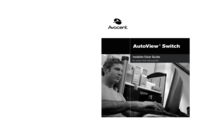
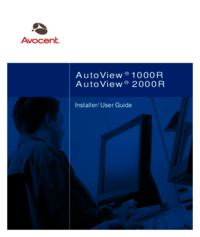

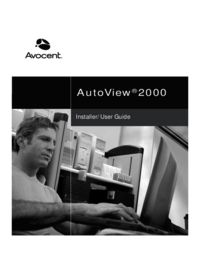
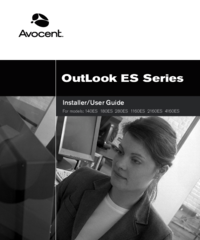


 (5 pages)
(5 pages)

 (224 pages)
(224 pages)







Comments to this Manuals